This post will tell you how to quickly and easily get more ‘Likes’ for your Facebook Business Page from your blog.
I’m going to outline the steps for you. You will learn how to add the Facebook Business Page widget to your WordPress blog.
Step 1
Create your Facebook Business Page.
If you don’t have one, I’ll show you how. Start by going to the Facebook Fan Page Creator.
Then choose the type of Page you’d like to create.
Once you choose, Facebook will send you an email that includes a few easy tips to create meaningful connections and how to grow your fan base. It’s a good resource. Read it and apply their suggestions.
Also, they’ll send a step-by-step walk-through called “Pages Guide: Building Your Business with Facebook.”
Meanwhile, complete the necessary three steps so your Facebook Page is ready to publish. Don’t skip these steps.
Use a professional photo. Look directly at the camera, and of course, smile.
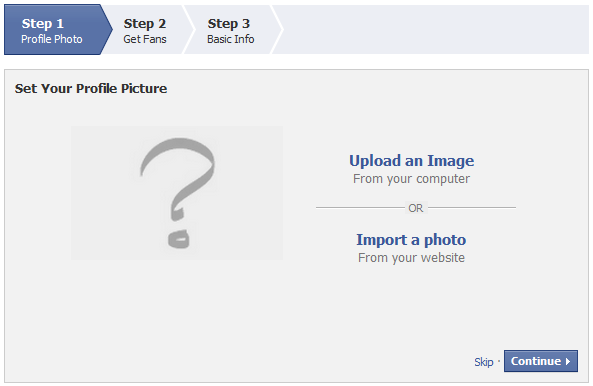
Facebook provides two different options to invite friends and contacts to join your page. Take advantage of both of these options.
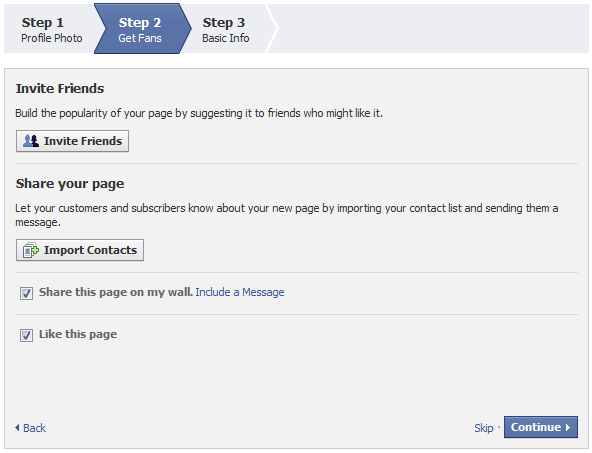
Finally, add the basic info such as website and page description.
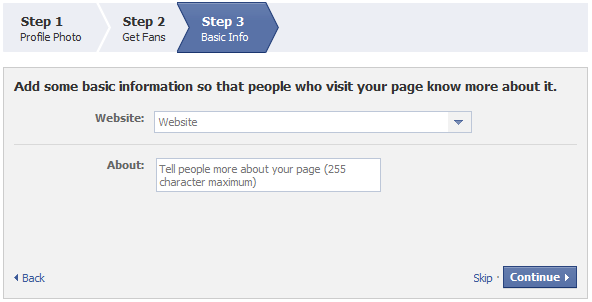
Now that you’ve got your Facebook Business Page taken care of, let’s move onto step 2.
Step 2
Install and activate the Facebook Fan Box WordPress Plugin
When you arrive to the plugin page, you’ll see that you can download the latest version at the top right.
Click “Download” and save it to your desktop.
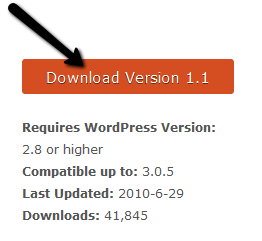
Once you do that, at the bottom left of your computer, you’ll see a zip file. This just means that it has successfully downloaded to your computer. You’re good!
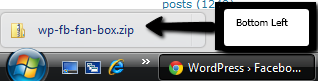
Now log into your WordPress blog. From your Dashboard’s left-hand side panel, go to Plugins>>Add New.
Now you’re ready to install this plugin.
Here’s are the steps to do so:
First step click the “Upload” link.
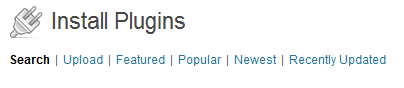
Click “Choose File.”
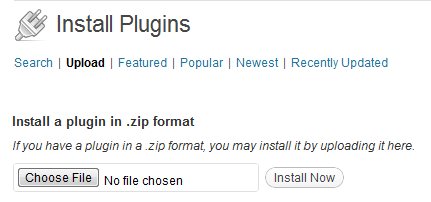
Find and select the WP-FB-Fan-Box.zip file that you should have saved to your desk top. Then click “Open.”
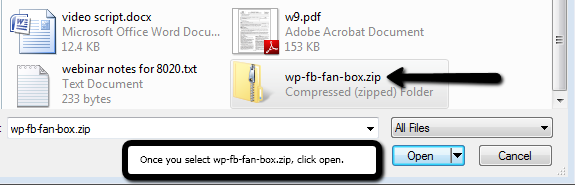
You’ll see the file you’ve chosen. Now click “Install Now.”
You’ll see this if you’ve successfully installed the plugin.
Next step is to “activate” it.
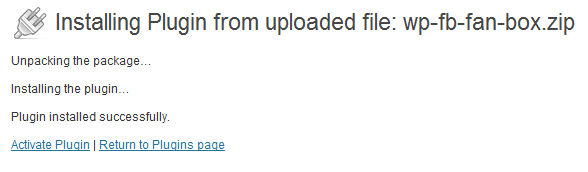
Now head back to your side panel and go to “Installed Plugins.”
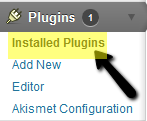
From your Plugins page, locate WordPress Facebook Fan Page Box Widget. Then click “Activate.”
Let’s keep moving forward. We’re almost done. Last step.
Step 3
Get Your Facebook Page ID
First go to your Facebook Page, then click the little “edit” button at the top right corner.
You will then be able to get your Facebook Page ID from the URL Bar
Step 4
Add the Widget to Your Sidebar
Drag the widget titled “Facebook Fan Box” from the left side of “available Widgets” to your preferred sidebar, which could be listed as primary or some people even like to put it in their footer.
Don’t worry if you dislike where it is showing up. You can just drag it to a different sidebar.
After you have added it make sure to paste in your Facebook Page ID from Step 3.
Then click Save.
Step 5
Enjoy!
Make any minor tweaks.
I would recommend playing with the sizes to make sure it fits in on your blog.
The “Header” option just adds the Facebook header – so leave this unchecked.
Adjust your “Connections” so it shows a good number based on the size of your box, make sure you size your box first.
Voilà.
You can now receive ‘Likes’ from your blog!
People can “Like” your Facebook Page while visiting your blog. If you remain consistent with posting to both your blog and your Facebook Page, this will help to passively receive more ‘Likes.”
Have Questions?
If you’re stuck, or have questions, be sure to comment and I will help you along.
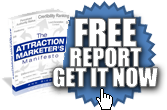
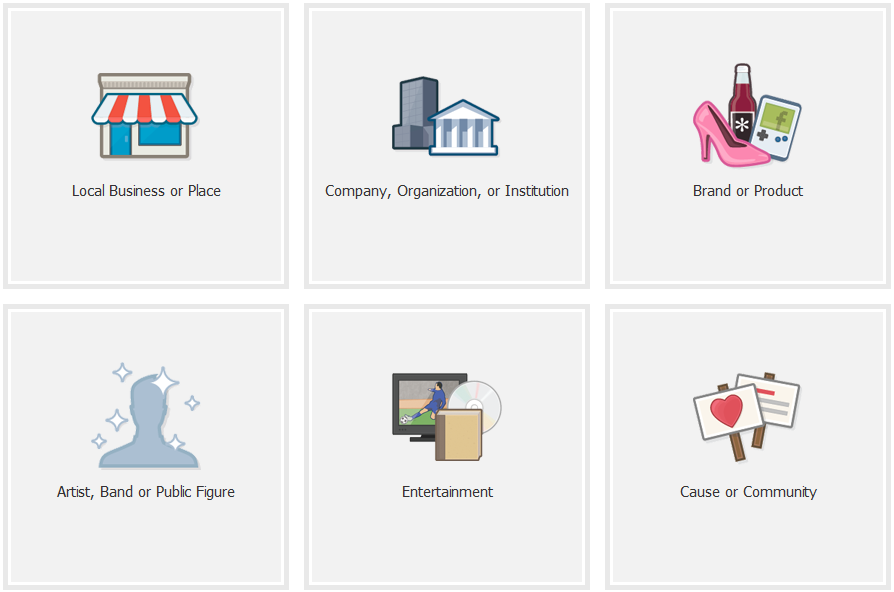
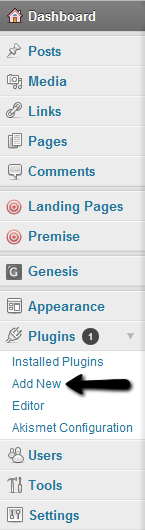
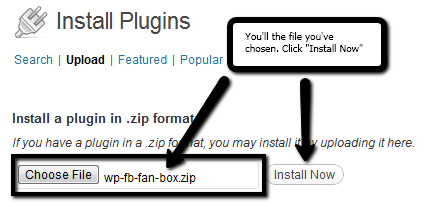
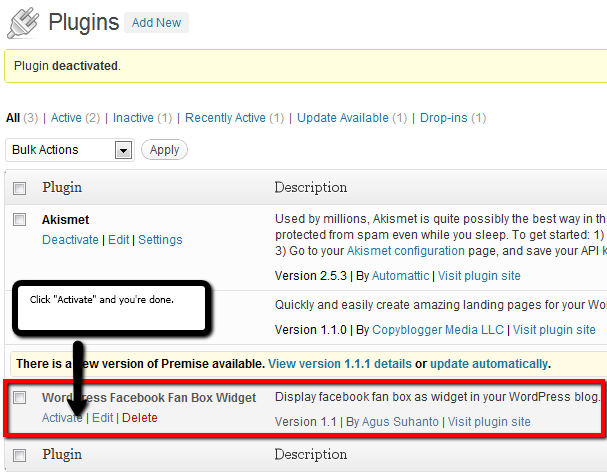

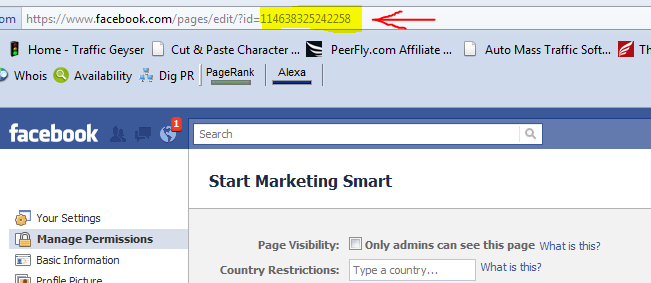
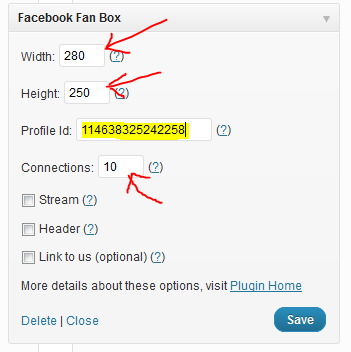
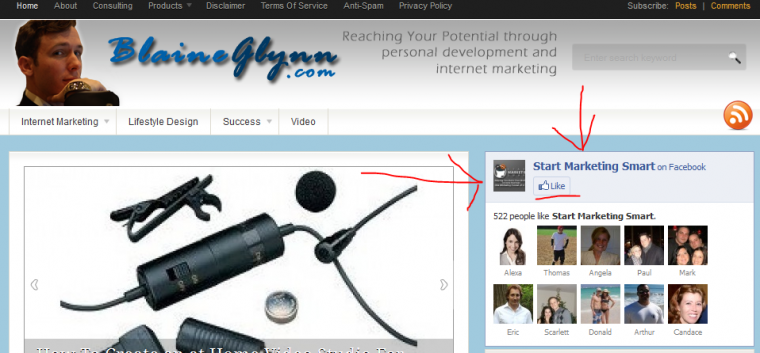
Blaine,
Thanks for this fabulous post! I’ve used other facebook like boxes, but they don’t always fit in the sidebar. I like the options on this one.
I’ll be sharing this with my fellow bloggers!
Kari
Thanks Blaine, for providing this valuable information.
Thank you for information widget facebook